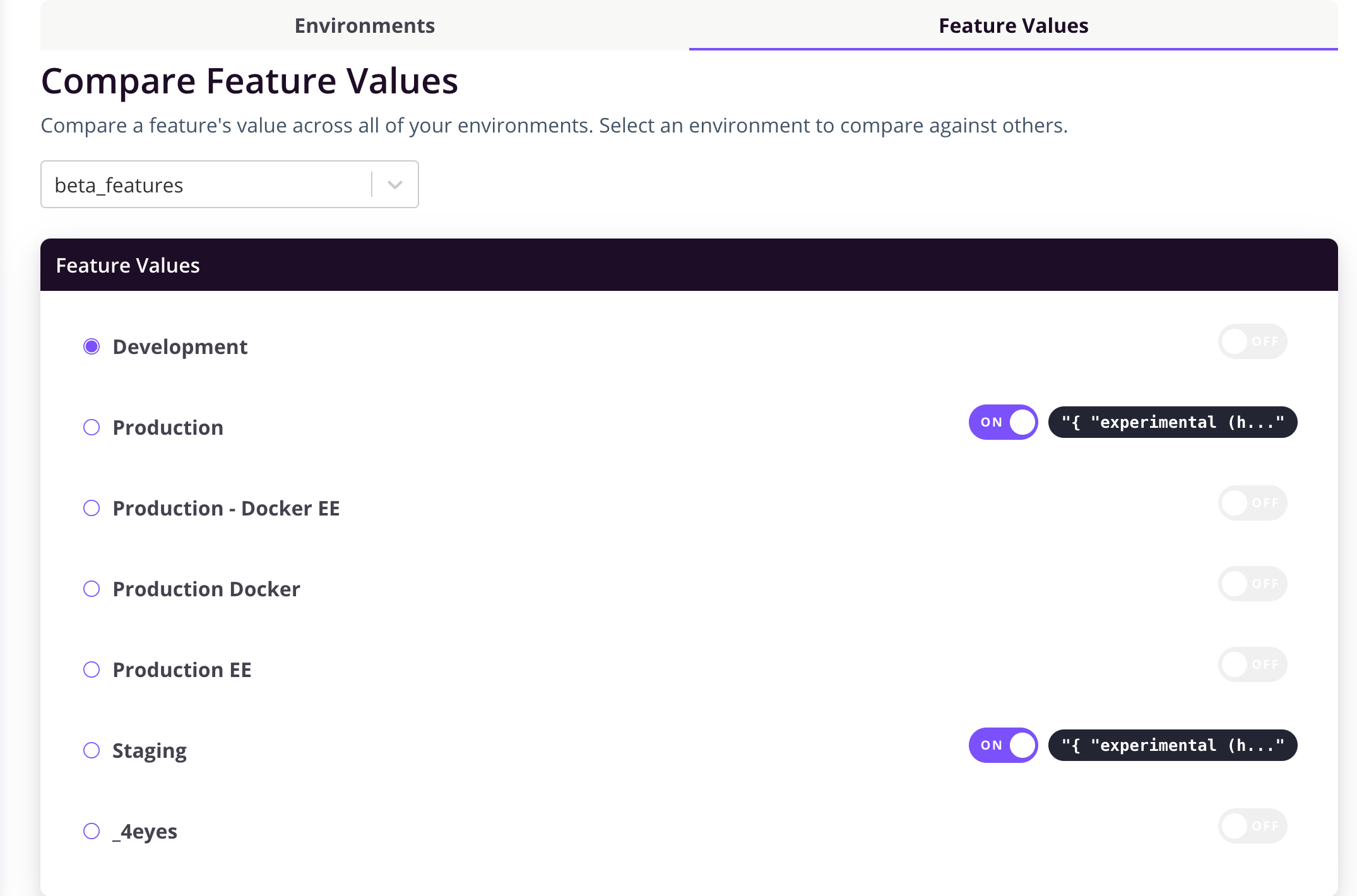Flag Management
Managing larger numbers of flags is made easier using some of the tools built into Flagsmith.
Tagging
You can create tags within Flagsmith and tag Flags in order to organise them. Tags can also be used to filter the list of Flags in the event that you have a large number.
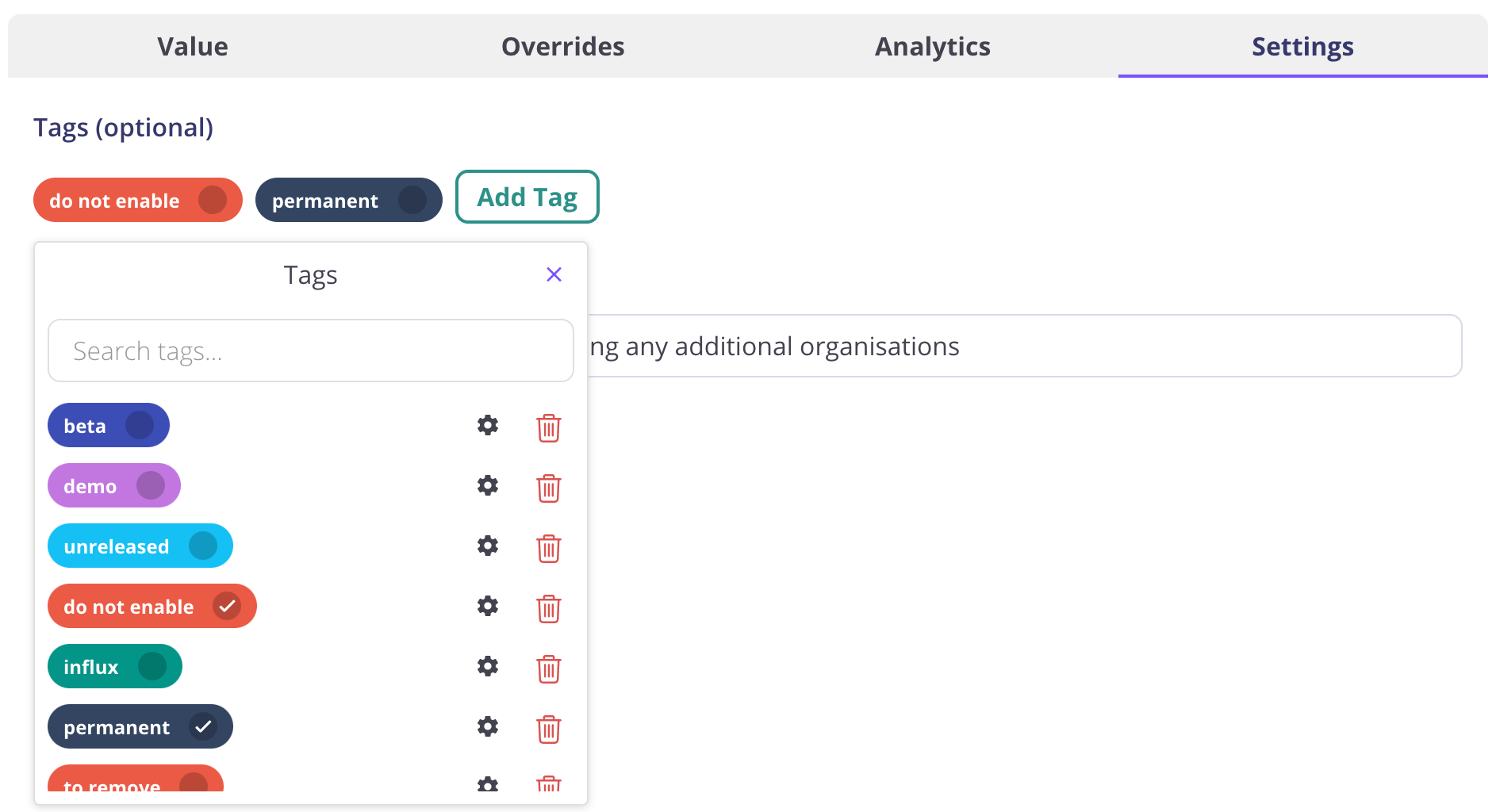
Server-side only Flags
When creating a flag, you can optionally define it as "Server-Side Only". Enabling this option for the flag will prevent it from being returned to Client-side SDKs.
Hide disabled Flags from SDKs
To prevent letting your users know about your upcoming features and to cut down on payload, enabling this will prevent the API from returning any flags that are disabled.
You can set this at both the Project and Environment level.
Flag Archiving
You can also archive Flags within Flagsmith. Archived flags will continue to be sent to your SDKs when you get the flags for your Environment, but by default they are hidden from the main list of flags.
You can set a Flag as Archived from the Flag settings tab.
Archived flags are often used when you have customers running older versions of your mobile app. You may well have finished with a flag, but you can't remove it as there are still some older versions of your app out there that depend on that flag. Archiving the flag helps to keep your main list of flags under control.
Case Sensitive Flags
By default, Flagsmith stores flags with lower case characters in order to minimise human error. If you want to store flags in a case-sensitive manner you can do this as a Project-wide setting from the Project Settings page.
Feature Name Regular Expressions
You can enforce feature name String formatting by way of a regular expression in the Project Settings area. If you want flags to always be lower case, or camel case, or whatever your preference, you can set it here.
Flag Owners
You can specify members of your team as owners of individual Flags. This helps in larger teams when you need to identify who is responsible for a particular flag.
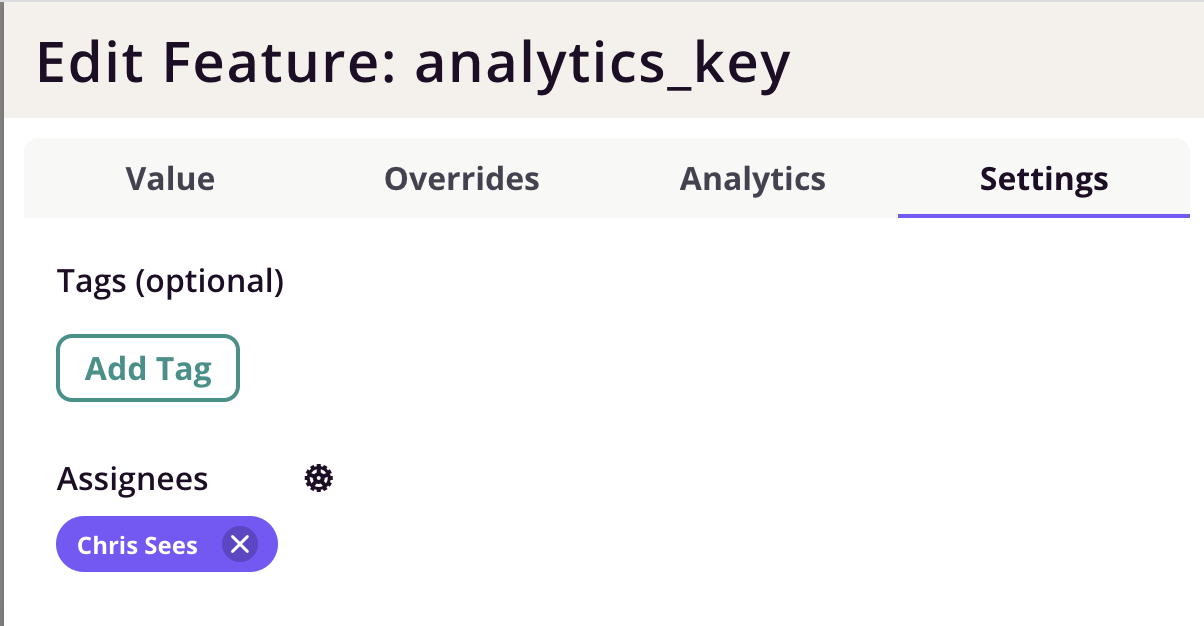
Flag Defaults
By default, when you create a feature with a value and enabled state it acts as a default for your other Environments. In the Project Settings page, you have the option of enabling the setting 'Prevent flag defaults' to prevent this behaviour. When this setting is enabled the user is not able to provide defaults when creating the feature. The feature will be created with an empty value and will be turned off in all environments. Users are then required to modify the state / value of the feature in each environment individually.
Comparing Flags
You can compare Flags both across Environments and for individual Flags.
Environment Comparison
Use the "Compare" menu item to get an overview of how flag values differ between any two Environments:
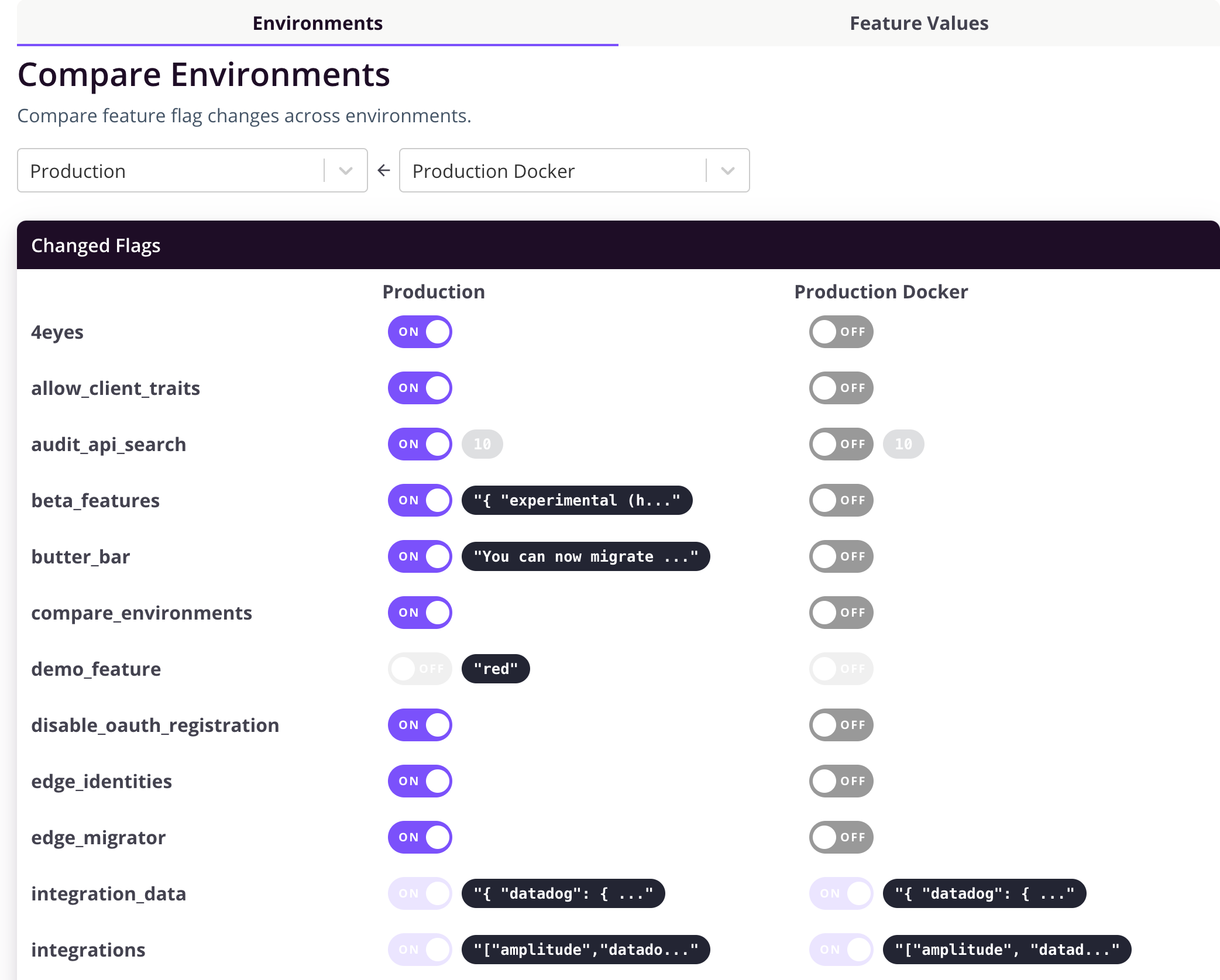
Flag Comparison
You can also view a the values of a single Flag against all the Environments within the Project: